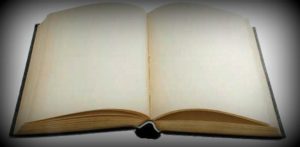
If you have edited a Windows system file for some mod or customisation, you may have come across a Windows File Protection (WFP) dialog box. Windows XP has this feature as a part of the System File Checker, which is intended to prevent some common DLL file issues. The WFP notifies you whenever there’s an attemp to change a system file. This feature may also block valid attempts to change system files. You can therefore disable it using this tweak if you are tired of seeing that box.
Note: To perform this tweak, you need to have your Windows XP CD-Rom and a hex editor. If you do not have a hex editor, you can use BinEdit, which is freeware. Also make sure that you backup the DLL file being used in this tweak to a safe location.
Follow the steps below:
Part one:
1. Open the ‘Run’ dialog box.
2. Type in ‘regedit’ and click OK.
3. Locate this string:
HKEY_LOCAL_MACHINESOFTWAREMicrosoftWindowsNTCurrentVersionWinlogon
4. In the right pane, right-click on the ‘SFCDisable’ string.
5. Select Modify and type in ‘ffffff9d‘ in the Value Data box.
6. Click OK and close regedit.
Part two:
1. Go to C:WindowsSystem32.
2. Search for the file ‘SFC_OS.dll‘.
3. Copy the file and paste it on the desktop.
4. Rename the copied file as ‘SFC_OS1.dll’.
5. Now move this ‘SFC_OS1.dll’ file to the C:WindowsSystem32 folder.
6. Start your hex editor and open the file ‘SFC_OS1.dll’.
7. Click on ‘Edit’ and select ‘Write Mode Enabled’.
8. On the left side look for ‘0000e2b0’.
9. This line contains the 8B and C6 bytes.
10. Change these bytes to 90 and 90.
11. Save the file and exit the program.
Part 3:
1. Insert your Windows XP CD-Rom.
2. Restart your PC.
3. Make sure that your PC is set to boot from the CD-Rom first.
4. Boot from the Windows XP CD.
5. Wait for the CD to load the files.
6. After it’s over, press the ‘R’ button on your keyboard to start the Windows XP Recovery Console.
7. Follow the prompts on the screen.
8. Once you are through, type in the following line exactly as it appears:
copy C:WindowsSystem32sfc_os1.dll C:WindowsSystem32sfc_os.dll
9. Hit Enter. Type in Yes (Y) if asked to overwrite the file.
10. Eject the Windows XP CD.
11. Type ‘Exit’ and press Enter to reboot.
Now you won’t see the Windows File Protection (WFP) dialog box again. This trick is really useful if you modify files very often and want to get rid of the WFP.