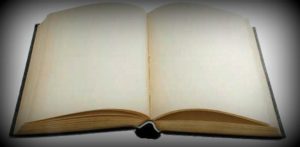
I recently wrote a post regarding the possibility of installing Android Gingerbread on the Nokia N900. I’m pretty sure a lot of N900 users would want to have their devices running on Android. Well it’s time we make our wish come true.
I’ve written a fairly simple guide on the process. Just follow the steps and you’ll be soon booting Android on your N900.
Note: Make sure you copy all the codes correctly coz even a little mistake in a code can render it useless.
Guide to install Android on the Nokia N900
MicroSD Card
Firstly you will need a MicroSD card.
Enable all repositories
You will need to enable all the repositories from the App Manager (Extras-Testing, Extras-Devel, Extras)
Rootsh and Leafpad
Input the commands in x-terminal
rootapt-get updateapt-get install nitdroid-installeryy again if it asks again.
Download Nitdroid
Open x-terminal
rootcd /home/user/MyDocsbzip2 -d gingerbread.tar.bz2cd /homemkdir /andcd /mount /home /andcd /andtar xvf /home/user/MyDocs/gingerbread.tardpkg -i /home/user/MyDocs/nitdroid-kernel-2.6.28-06_final1_armel.deb
Edit in Leafpad
Download N900 Gingerbread updates
Install Gingerbread updates
rootmount /home /andcd /home/user/MyDocsbzip2 -d gingerbread_update(x).tar.bz2cd /andtar xvf /home/user/MyDocs/gingerbread_update(x).tar
That’s it. You’re done install Android Gingerbread on your N900. Slide open your keyboard and reboot your device. You’ll get two OS options at the startup screen. Select Nitdroid and enjoy the Gingerbread delight!