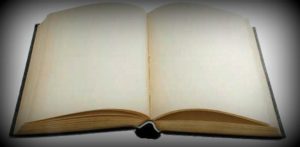
There is plenty of software available online as well in the market to help do the trick, but you don’t really need it.
Note: This trick work with Windows 2000, XP and Vista. You’ll also need administrator access to be able to carry out this procedure.
Here’s how you do it:
1. When you log into your system, click on the Start menu and subsequently on the My Computer icon. Right-click on My Computer and select ‘Manage‘ from the pop-up on menu.
2. You’ll notice the Windows Computer Management window pop-up on your screen. The Computer Management tool has a lot of options to offer in terms of System Tools, Storage, other Services and Applications. You can schedule tasks, view events, manage shared folders, run diagnostic tools and more. But in this case, go to the Disk Management icon in the bottom of the left hand side menu.
3. Clicking on this icon will reveal all the drives on your system. They will also reveal the percentage of free space available. To proceed, click on the drive that you want to make invisible and hide from other user accounts.
4. Choose ‘Change Drive Letter and Paths‘ in the pop-up menu. Here you will have to assign the drive which you have to hide from other accounts. Click on ‘Remove‘. While doing this, make sure no that no program is being run from that drive, and click Yes. You will notice now that the drive letter disappears.
5. For a way to access the data on the hidden drive, you will have to assign it a mounting location, an access point. To do this right click on the unassigned partition and choose ‘Change Drive Letter and Paths’ again. Further click on ‘Add and Mount‘ in the following empty NTFS folder. Browse for a suitable folder or create one on some other drive.
Now when all this is done, open My Computer again and you will see that there is a drive missing. The new folder can be made private, by going to the properties of the folder and selecting the necessary sharing and security tab selection.
If you want to share this folder (and along with it the drive) with multiple users, just map the drive into the My Documents folder of each user and they can access it just fine. However, the drive letter will still remain hidden on the My Computer page.
This is a great way to map and shift all the drives to a particular drive, make them private, and have confidence that none of your private data is being compromised. This procedure hardly takes more than a minute to configure and can come in very handy, in the absence of third party tools, to secure data.