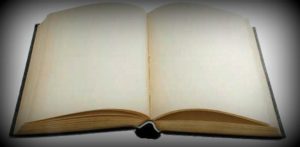
It’s something that many Firefox users don’t know – Firefox is by default optimized for dial-up connections. If so is the case, then it’s not giving you the performance which you should get with your broadband connection. To get the most out of Firefox, you will need to manually change some settings.
Before you go any forward, I suggest you to first backup your Firefox’s Registry so that you be a safer side. To do so, close Firefox, select Start > Run and type “%appdata%mozillafirefoxprofiles” (without quotes) and press Enter. The resulting Windows Explorer window will contain a folder with a wierd name, like ‘4hw0enat.default‘. Open that folder, and then copy the file prefs.js to a safe location.
After the backup, open Firefox and type about:config in the address bar and press Enter. Then enter network.http in the filter field. Now make the following changes:
Find the entry named network.http.pipelining in the list. Double-click on it to set it to ‘true‘.
Moving ahead, double-click on network.http.pipelining.maxrequests. A dialog box titled ‘Enter integer value’ pops up. Enter a value higher than the default 4; 10-15 would be fine. Press Enter.
Also double-click network.http.proxy.pipelining to set it to ‘true’.
Now right-click anywhere on the page and select New > Integer. In the ‘New integer value’ box, enter the following text –
string: nglayout.initialpaint.delay
and press Enter. Set its value to 0 (zero) in the box that succeeds it, and press Enter again.
Thats it. The next time you surf the web using Firefox, you’ll definitely see a faster loading time.