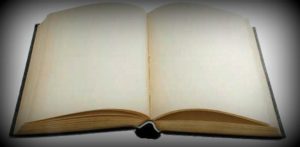
Pop-ups are annoyances spread all over the web. Clicking a simple link or white space can trigger the opening of a series a pop-ups, totally useless and unrelated to what you’re surfing. Pop-ups are mostly advertisements, can be for a smiley pack, a toolbar or any other thing. Apart from the irritation these pop-ups cause, they can also infect your PC with malware. So it’s better to get rid of them than let them interfere in your work.
Pop-ups are usually Javascript based. Though browsers have in-built mechanisms to block pop-ups, they are not very effective. Now this is where extensions come to the rescue. By installing a simply browser extension or Add-on, you can disable pop-ups easily. Since each reader may be using a different browser, I’ve written this post descibing how to block pop-ups for all the popular browsers, ie. Mozilla Firefox, Google Chrome, Apple Safari and Microsoft Internet Explorer.
Pop-up blocker for Google Chrome
An extension called Better Pop Up Blocker effectively disables all the pop-up windows in Google Chrome. Once installed, a blue icon will show up in the URL bar and will begin protecting you. This extension will definitely improve your Google Chrome experience.
Download it.
Pop-up blocker for Firefox
To block pop-ups on Firefox, an Add-on named Adblock Plus Pop-up will help you. This Add-on also gives you the option to disable pop-ups for some specific websites.
Download it.
If you wish to block pop-ups on all the websites while using Firefox, install the above Add-on and open up the Add-ons menu (Click on Firefox button > Add-ons) and click on the options button in the Adblock Plus Pop-up Addon section. A window will open up where you can list the websites you wish to block (Add site rule). Selecting ‘Block all pop-ups’ under ‘Default action for sites not listed’ will disable the annoying windows everywhere.
Pop-up blocker for Safari
Better Pop Up Blocker is also available for Apple’s Safari web browser. Simply install it and see your pop-ups vanish.
Download it.
Pop-up blocker for Internet Explorer
Internet Explorer has an in-built pop-up blocker that can work effectively if tweaked a little. Fire up Internet Options from the Settings menu and click on the Privacy tab and open the Pop-up Blocker settings. A dialogue box like the one above will open up. Set the Blocking level to high and click on Close. PS: Make sure the Turn on Pop-up blocker option is ticked.
I’ve myself installed and verified all the extensions and techniques and they seem to work well. If you encounter any problem loading a website, simply add that website to the exception list. For example: after installing Better Pop Up Blocker, I was having trouble opening up my FaceBook timeline, but when I clicked the blue icon in the URL bar and selected “Allow http://facebook.com”, the problem vanished. Have a happy pop-up free web surfing!