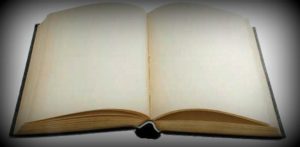
It sometimes feels boring seeing those yellow folder icons in WIndows again and again. You can change those icons to your own favorite icons through a pretty easy way. Open notepad and copy the following lines into it:
[.ShellClassInfo]
ICONFILE=Drive:PathIcon.ico
Replace the ICONFILE path to your own icon’s path and save this text file as ‘desktop.ini‘ in the folder whose icon you want to replace. Now since this file will be displayed each time you open that folder, there is a chance that it can be deleted by mistake. To prevent this, change it’s attributes to ‘Hidden and Read Only’ by using the ATTRIB command through CMD or by properties menu.
You can also give your drives new icons. To change a drive’s icon, add the following lines to notepad:
[Autorun]
ICON=Drive:PathIcon_name.extension
Save this file as ‘autorun.inf‘ in the root of the drive whose icon you want to change.
For Example, if you want to change the icon of your D: drive with an icon located at ‘D:icon_name.ico’, then save the ‘autorun.inf’ file in root i.e. D: with the icon path being the location of your icon.
This trick of changing a folder’s icon is pretty simple and fast as you don’t have to right click each folder and then change it’s icon from the properties menu. You can mass copy the ‘desktop.ini’ file you created above to as many folders as you want and change their icons.