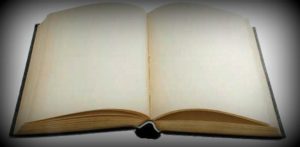
One of the main things that concern power users are whether their PC components are running at appropriate temperatures or not. Since high temperatures can result in hardware failures or vice-versa, you need to keep a check. If you are running a Linux distro like Ubuntu , you can add CPU temperature displays to your Gnome desktop panel.
To do so, follow these steps:
1. Make sure you have the ‘universe’ repository enabled. To enable it, go to System > Administration > Software Sources and check the option for ‘universe’.
2. Install the lm-sensors and sensors-applet packages. You can either install them from the Synaptics Package Manager or through the terminal:
sudo apt-get install lm-sensors sensors-applet
3. Once you are over with the installation process, add the sensors applet to your desktop panel. To add it, right click on the panel and select ‘Add to Panel’. From the list, choose Hardware Sensors Monitor and click on ‘Add’.
If you do not see any temperatures being displayed, then it may be possible that lm-sensors does not support the sensors present in your machine. You can verify it by running the ‘sensors ‘ command in the terminal. It will tell you about the supported sensors available.
If you wish, you can download the source package from their site.