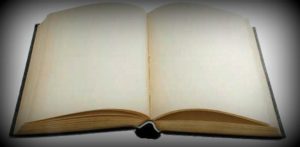
Windows XP has a feature that a lot of older users of Windows won’t be familiar with – Hibernation. For those who have no information regarding hibernation, it’s a special form of shutdown in which the current state of Windows is saved to your hard drive, and your machine is completely turned off. When you again turn on your computer, it resumes from hibernation and reads the saved state data and restores the system to that same state. The applications and windows that were opened at the time of Hibernation will once again be on your screen.
The hibernate feature is not enabled by default. You can enable it by going to Control Panel > Power Options. In the Power Options Properties dialogue box, select the hibernate tab and then check the ‘Enable hibernation‘ box.
It’s a good feature that works well in theory, but in reality, most people don’t really use it as they prefer to shut down their computers completely.
Another thing is that even if you don’t use the hibernate feature, you still get that huge file. This is because
Window XP still takes all the contents of the RAM and dumps it onto the hard drive in a file named hiberfil.sys.
This implies that your hiberfil.sys depends on the amount of RAM you have. Windows won’t allow you to delete the file while your PC is running.
To delete it, just follow these steps:
* Right click on the desktop and select ‘Properties’.
* Select the ‘Screensaver’ tab and click on the ‘Power’ button.
* In the “Power Options Properties” dialogue box, select the ‘Hibernate’ tab. Here, uncheck the “Enable Hibernation” box and click OK to exit.
The next time you restart the PC, the file will be deleted.