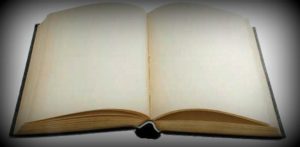
USB drives (also known as pen drive, flash drive etc.) are wildly popular today. Nowadays there’s a trend to use a USB device to move, transfer or store data. Well it’s not that USB’s were very fashionable that people started using them but it was due to the fact that these devices offer great speed, mobility and most importantly, you can rewrite them whenever you want without any hassles as in the case of a CD/DVD. A USB port also supports hot plugging and plug & play.
Since USB drives are easy to use and can copy data quickly, a person can easily use it to transfer any confidential information from your computer to another computer. Further, if you copy some data from one PC to another, you suffer the risk of getting your PC infected by a virus if you do not have proper antivirus protection. Thus some users may want to disable the usage of USB storage devices on their systems. Disabling a USB storage device will not affect your USB mouse or keyboard and they will run properly. The only thing that will be restricted is the USB storage devices.
To block USB storage devices, follow these steps:
Note: You need to be logged on to your PC as an administrative user.
1. To begin with, click Start > Run and type ‘regedit’ and click on ok. This will open the registry editor.
2. Locate the following path in the registry editor:
HKEY_LOCAL_MACHINESYSTEMCurrentControlSetServicesUSBSTOR
3. Select the “USBSTOR” folder and in the right pane of the registry editor find the value ‘Start’.
4. Double click on ‘Start’ and set it’s value as ‘4’ under the ‘Value data’ section.
5. Close the registry editor and restart your PC for the changes to take effect.
This will block all the USB storage devices being plugged into your PC. If you want to again enable this thing and set it back to it’s default value, open the registry editor again and set the string’s value back to ‘3’.