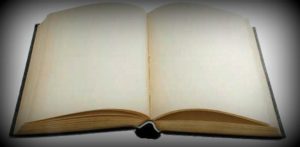
As computers become more pervasive in our daily lives, they become extremely important to us and we begin to depend on them for our everyday activities. This is the reason why, problems with our computer system can leave us feeling helpless and frustrated.
For those of you who love your computer, listed here are a few simple tips on how to keep it healthy and free of errors.
Tip 1: Scan and clean malware infections: If your computer was working fine and you suddenly notice the appearance of unwanted ads, computer error messages, or if your computer deteriorates in performance, then it is quite likely to be infected with some kind of malware program, such as a virus, Trojan, spyware or adware. To remove these malicious programs, you need to perform a thorough scan of your computer and detect all unwanted data planted by these programs on your PC. To do these tasks, you may seek the help of antimalware tools, such as antispyware and antivirus tools. You must keep these tools updated with the latest definitions and schedule them to run on a regular basis to keep your PC free from malware. If your computer was recently infected with a malware, it is recommended that you run the scan by starting your system in Safe Mode.
Tip 2: Clean and defrag your hard disk: Your operating system, program, files, emails, and all other information is stored on the computer hard disk. This makes the hard disk quite vulnerable to attract a large amount of unwanted data. Most of the time, this data comprises no-longer-used programs, temporary program and internet files, old program setup files, and so on. All this data unnecessarily fills up the hard disk and also causes data fragmentation. To clear this mess, the first step you need to take, is to use the Add or Remove Programs feature, or a good Program Uninstaller tool to uninstall all programs that you do not use. Next, use the Disk Cleanup utility to clear temporary files, empty Recycle Bin, and compress old files. You may also use the tool to remove old Windows XP or Vista system restore points.
Tip 3: Scan, clean and defrag your registry: The registry plays an important role in running your Windows computer because it is a database of all hardware, software, and user configuration information. This information is stored in the form of keys, subkeys, and their entries. When you perform various operations on your computer, entries are added, removed or modified within the registry. Ideally, the information that is no longer required, should be removed from the registry. However, it does not always happen like that. Quite often, empty, orphan, redundant, and outdated entries stay behind in the registry causing it to unnecessarily bloat up to a very large size and not only slow down your PC, but also generate several computer errors. If this happens, to perform Windows XP or Vista registry fix, you may need to thoroughly, scan, clean and defrag the registry. Although you will be able to perform some of these tasks using the Windows Registry Editor tool, it is best to use a good and simple-to-use third-party registry cleaner tool.